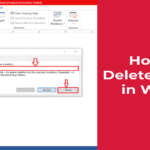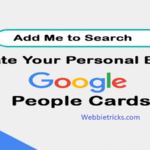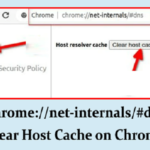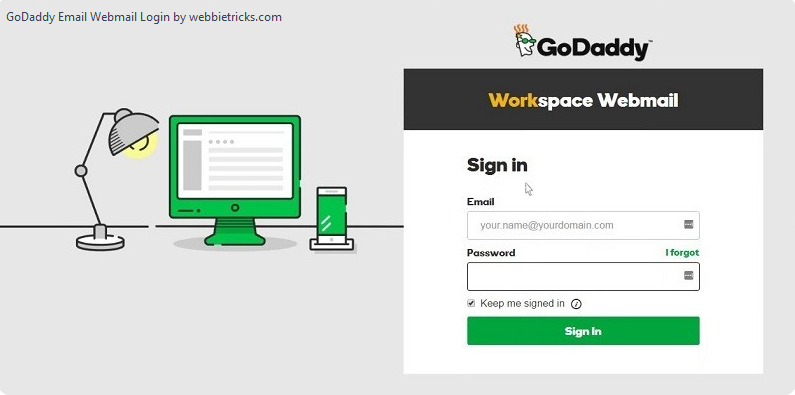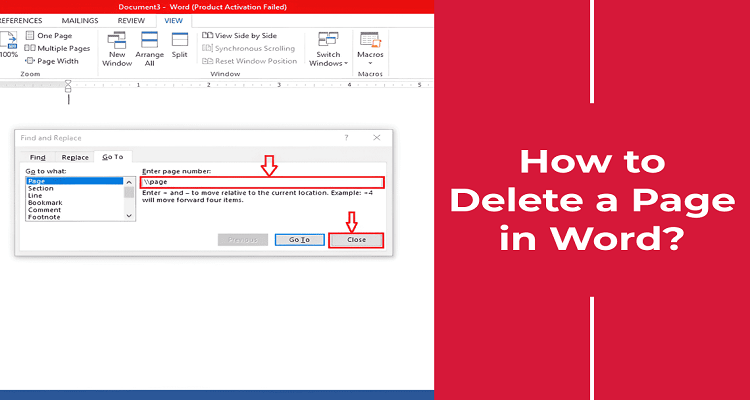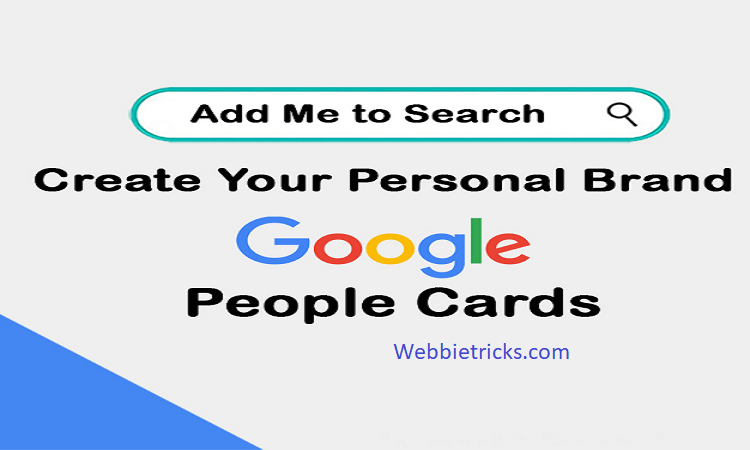In the vast landscape of web hosting and domain registration services, GoDaddy stands out as a prominent player, offering a wide range of solutions for individuals and businesses alike. One of the key features provided by GoDaddy is its email hosting service, complete with a user-friendly webmail interface. This article aims to guide users through the GoDaddy Email Webmail Login process, ensuring a smooth and efficient experience.
Step 1: Access the GoDaddy Website
The first step in the process is to navigate to the official GoDaddy website. Users can do this by typing “www.godaddy.com” into their preferred web browser’s address bar.
Step 2: Sign In
Once on the GoDaddy homepage, locate the “Sign In” button at the top right corner of the screen. Click on this button to proceed to the login page.
Step 3: Enter Your Account Credentials
On the login page, you will be prompted to enter your GoDaddy account credentials. This typically includes your username (which is often your email address) and your password. Ensure that you enter the information accurately to avoid login issues.
Step 4: Access the Email Dashboard
After successfully logging in, you will be redirected to your GoDaddy account dashboard. Look for the “Email & Office” section, where you can find the link to access your email.
Step 5: Choose the Email Account
In the Email & Office section, you will see a list of your email accounts associated with your GoDaddy account. Click on the specific email account you want to access.
Step 6: Launch GoDaddy Webmail
Upon selecting your desired email account, you will be directed to the GoDaddy Webmail interface. This is where you can manage your emails, contacts, calendar, and other related features.
Step 7: Explore Webmail Features
GoDaddy Webmail offers a range of features, including a user-friendly inbox, customizable folders, and options to compose, reply to, and forward emails. Familiarize yourself with the interface to make the most of its capabilities.
Reset GoDaddy Webmail Password
Resetting your GoDaddy Webmail password is a straightforward process. Follow the steps outlined below to regain access to your account:
- Access the GoDaddy Login Page: Start by navigating to the official GoDaddy website (www.godaddy.com) in your preferred web browser.
- Click on “Sign In”: Locate and click on the “Sign In” button at the top right corner of the GoDaddy homepage.
- Choose “Forgot Password?”: On the login page, you will find an option that says “Forgot Password?” or a similar phrase. Click on this option to initiate the password recovery process.
- Enter Your Email Address: You will be prompted to enter the email address associated with your GoDaddy Webmail account. Ensure that you provide the correct email address and click on the “Continue” or “Submit” button.
- Verify Your Identity: GoDaddy will ask you to verify your identity to ensure the security of your account. This may involve sending a verification code to your recovery email address or phone number. Choose the appropriate method and follow the instructions provided.
- Enter the Verification Code: If you receive a verification code, enter it in the designated field on the password reset page. This code is typically sent to your registered email address or phone number.
- Create a New Password: Once your identity is verified, you will be prompted to create a new password for your GoDaddy Webmail account. Choose a strong and secure password, following any guidelines provided by GoDaddy.
- Confirm Your New Password: Enter the new password again to confirm it. Make sure both entries match.
- Complete the Password Reset Process: Click on the “Submit” or “Change Password” button to finalize the password reset process.
- Log In with the New Password: Return to the GoDaddy login page and sign in using your email address and the new password you just created.
Tips to Fix GoDaddy Login Issues
Experiencing login issues with GoDaddy can be frustrating, but there are several common solutions to address these problems. Here are some tips to help you fix GoDaddy login issues:
- Check Internet Connection: Ensure that your internet connection is stable. Unstable or slow internet can lead to login problems. Try accessing other websites to confirm your internet connection’s reliability.
- Clear Browser Cache and Cookies: Cached data or cookies in your web browser may cause login issues. Clear your browser’s cache and cookies and then attempt to log in again.
- Try a Different Browser: If you’re having trouble logging in using one browser, try using a different one. Sometimes, browser-specific issues can be the cause of login problems.
- Verify Username and Password: Double-check that you are entering the correct username (which is often your email address) and password. Passwords are case-sensitive, so ensure that the caps lock is turned off.
- Password Reset: If you’ve forgotten your password or suspect it’s incorrect, go through the password reset process. Follow the steps outlined in the password reset section of this guide.
- Two-Factor Authentication (2FA): If you have 2FA enabled, make sure you are entering the correct verification code. If you’re not receiving the code, check your registered email or phone for any messages.
- Update Browser: Ensure that your web browser is up to date. Outdated browsers may not fully support the functionalities of certain websites, including the GoDaddy login page.
- Disable Browser Extensions: Browser extensions or plugins may interfere with the login process. Disable them temporarily to see if they are causing the issue.
- Firewall and Antivirus Settings: Check your firewall and antivirus settings to ensure they are not blocking access to GoDaddy’s website. Adjust the settings if necessary.
- DNS Cache: Clear your computer’s DNS cache to ensure that it is not causing login issues. You can do this through the command prompt or terminal.
- Contact GoDaddy Support: If none of the above solutions work, reach out to GoDaddy customer support for assistance. They can provide specific guidance and address account-related issues.
Remember to keep your account information secure and be cautious of phishing attempts. If you suspect any unauthorized activity, contact GoDaddy support immediately. By following these tips, you can troubleshoot and resolve most common GoDaddy login issues.
Change GoDaddy Account’s Password
Changing your GoDaddy account password is a simple process that you can do through the GoDaddy website. Here’s a step-by-step guide on how to change your GoDaddy account password:
- Access the GoDaddy Website: Open your preferred web browser and go to the official GoDaddy website by typing “www.godaddy.com” in the address bar.
- Sign In to Your Account: Click on the “Sign In” button located at the top right corner of the GoDaddy homepage. Enter your current GoDaddy account credentials (username or email address and password) to log in.
- Navigate to Account Settings: Once logged in, you’ll be directed to your GoDaddy account dashboard. Look for your account settings. This is usually represented by your account name in the upper-right corner of the screen. Click on it to access a dropdown menu.
- Go to Account Security: In the dropdown menu, find and click on the “Account Settings” or “Account Security” option. This may vary slightly depending on the version of the GoDaddy website.
- Locate the Password Section: Within the Account Security settings, look for the section related to your password. This is typically labeled as “Password” or “Change Password.”
- Enter Current and New Password: To change your password, you will need to enter your current password for verification purposes. After verifying, enter your new password. Make sure to create a strong password that combines uppercase and lowercase letters, numbers, and symbols.
- Confirm New Password: Confirm your new password by entering it again in the provided field. Ensure that both entries match to avoid any errors.
- Save Changes: Once you’ve entered your current password and the new password, look for a “Save Changes” or similar button. Click on it to apply the new password to your GoDaddy account.
- Logout and Re-login: For security purposes, log out of your GoDaddy account and then log back in using your new password to confirm that the changes have taken effect.
Congratulations! You have successfully changed your GoDaddy account password. It’s good practice to update your passwords regularly to enhance the security of your account. If you encounter any issues during this process, consider reaching out to GoDaddy’s customer support for assistance.
Benefits of using GoDaddy Webmail
GoDaddy Webmail offers a variety of features and benefits that make it a popular choice for individuals and businesses alike. Here are some key advantages of using GoDaddy Webmail:
- Professional Email Address: GoDaddy Webmail allows users to create professional email addresses using their domain name. This enhances credibility and reinforces brand identity, especially for businesses.
- User-Friendly Interface: The webmail interface provided by GoDaddy is designed to be user-friendly and intuitive. It offers easy navigation, making it accessible for users with varying levels of technical expertise.
- Anytime, Anywhere Access: GoDaddy Webmail is accessible from any device with an internet connection. This means users can check and respond to emails from desktops, laptops, tablets, or smartphones, providing flexibility in managing communication.
- Security Features: GoDaddy places a strong emphasis on security. GoDaddy Webmail comes with built-in security features such as encryption and anti-phishing measures to protect users from potential threats.
- Integration with Productivity Tools: GoDaddy Webmail integrates seamlessly with productivity tools such as calendars, task lists, and contact management. This helps users organize and streamline their workflow within a single platform.
- Generous Storage Space: GoDaddy Webmail typically offers substantial storage space for emails, attachments, and other data. This is particularly beneficial for businesses or individuals dealing with large volumes of emails and file attachments.
- Collaboration Tools: GoDaddy Webmail provides collaboration tools that enable users to share calendars, schedule appointments, and coordinate tasks. This is particularly useful for teams and businesses looking to enhance collaboration.
- Spam Protection: GoDaddy Webmail includes robust spam protection features to filter out unwanted emails and reduce the risk of phishing attacks. This helps ensure that users receive only relevant and legitimate emails.
- Customization Options: Users have the ability to customize their email settings, including signatures and organizational features. This allows for a personalized and efficient email management experience.
- Reliability and Uptime: GoDaddy is known for its reliable hosting services, and GoDaddy Webmail benefits from the company’s infrastructure. Users can expect high uptime, ensuring that their email services are consistently available.
- Customer Support: GoDaddy provides customer support to assist users with any issues they may encounter. Whether through online resources, tutorials, or direct assistance, GoDaddy aims to support its users effectively.
Conclusion:
Logging into GoDaddy Webmail is a straightforward process that allows users to access their email accounts with ease. By following the steps outlined in this guide, you can navigate the GoDaddy Email Webmail Login process effortlessly and take advantage of the robust email hosting services offered by GoDaddy. Whether you’re an individual user or a business owner, GoDaddy’s webmail interface provides a convenient and efficient way to manage your email communication.