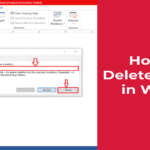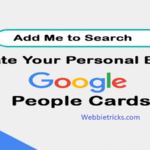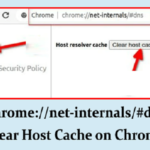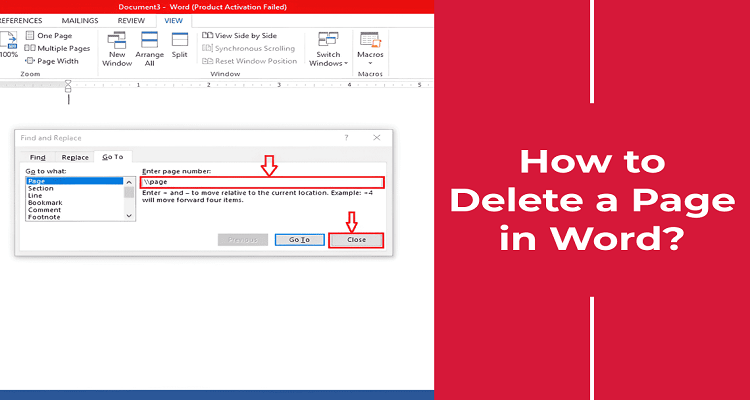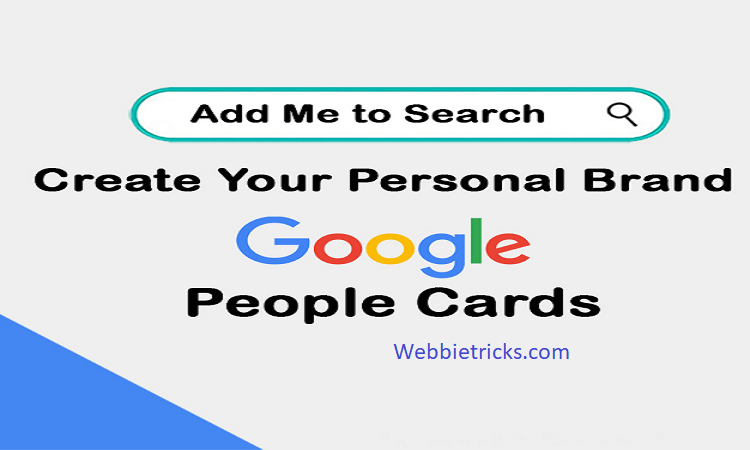How to connect airpods to a laptop
You can already know how great wireless Apple airpods are to listen to music and take calls on your phone, but do you know how to connect airpods to laptops or desktops?
Modern Mac and PCs come with underlying Bluetooth capabilities, making it super easy to connect airpod and other Bluetooth devices.
This means that you can enjoy the easy experience of using airpods with home computer or work laptops. For example, you can add your airpods to enhance your gaming experience, make your voice crystal-clear on the zoom meeting or simply watch a film.
Connect to Airpods on Mac OS
Since the Airpods are originally designed to work with Apple’s hardware, they let you use Siri navigation when connected to MAC. If your Mac and iPhone is signed in the same apple ID, the computer will probably detect airpods and will automatically connect them with an easy button press in the audio menu.
This feature allows automatically to switch to audio connections while receiving phone calls, ensuring that you never miss a significant interaction. In addition, you can enjoy spatial audio and other features such as noise cancellation for a immersive experience.
How to connect apple airpods to a Mac
Connect Airpods on Mac OS
If your Mac does not automatically detect your airpods, don’t worry! You can manually add them by following wide stages in Apple support.
On your Mac, go to the system settings from the Apple menu (in the top left corner of the screen), then click on the Bluetooth icon.
- In Bluetooth Settings, check that the toogle switch is in “on” position. If it is closed, click on the switch to turn it on. You should see a message that indicates that Bluetooth is now searchable, which then enables you to connect with any available Bluetooth devices.
- Place both airpods in the charging case and open the lid.
- Press the setup button behind the airpods case until the position light white shines, it indicates that they are in pairing mode.
- In Bluetooth Settings on your Mac, find your airpods in the list of available equipment and click connect.
If you are having trouble connecting airpods to your MAC, you may need to update the latest version of MAC OS. Apple states that the second generation of airpods Pro requires the latest version of OS to sink properly with other Apple devices and all Bluetooth device features.
How to connect Apple AirPods to a Windows PC
All recent versions of Windows PC support Bluetooth connectivity, and there is a compatible antenna with the possibility of your laptop. You can use your airpods with a PC, but the Windows operating system will identify and handle them like any other wireless headphone or earbuds.
When you can use them for basic audio playback, listening to music and taking calls, you will not have access to additional features of Apple such as Siri Integration, Automatic device switching and spatial audio.
How to connect apple airpods to Windows laptop
Here is described how to pair Bluetooth audio devices and connect airpods to Windows 10 through Microsoft Support:
Make sure your Bluetooth is on. Windows icon (Start)> Settings> Device> Select Bluetooth
- Alternatively, you can probably find a shortcut for your PC’s Bluetooth settings in the notification tab to the lower right of your taskbar.
- Turn on your Bluetooth audio device and make it searchable. To do this, place airpods in the charging case and grab the setup button until the status light turns white.
- On your PC, Windows icon (Start)> Settings> Device> Bluetooth
- Choose your airpods from the list of equipment available and if they appear, follow any additional instructions, then be done.
- Your airpods and PCs will usually connect automatically whenever they are within the range of each and Bluetooth are turned on.
On the new Windows 11, this process varies slightly:
- Turn on your Bluetooth device and make it searchable. For airpods, keep them in a charging case and press the setup button until the status light shines white.
- On your PC, click on the network, sound or battery icon next to time and date to the right of your taskbar. In the quick settings menu, select Bluetooth to open Bluetooth settings. Alternatively, you can access the Windows icon (Start)> Settings> Device> Bluetooth by selecting Bluetooth.
- In Bluetooth Quick Settings, select the Bluetooth device manage. Select your airpods or other Bluetooth devices from the list of available equipment. Follow any additional on-screen instructions to complete the coupling process.
How to unplay Bluetooth device from your Mac or PC
When you are trying to enjoy a film on your iPad, do your airpods connect with your Mac anytime? Sometimes, you just need to disconnect a Bluetooth device to run everything smoothly. Here is how to remove Bluetooth device from your Mac or Windows PC.
Unpartned to Bluetooth device from Mac:
- Open Bluetooth Settings: Click on the Apple menu in the top-left corner of the screen, select system preferences, then click on Bluetooth.
- Select the device: In Bluetooth settings, find the device you want to unplay to the list of connected devices.
- Remove the device: Hover on the device that you want to unplay and click on the X button next to it, then confirm the removal when the signal.
Unended to Bluetooth device from a Windows PC:
- Open Bluetooth Settings: Click on Windows icon (Start) in the lower-left corner of the screen, select Settings (Gear Icon), click on the device and then select Bluetooth.
- Select the device: In Bluetooth settings, find the device you want to unplay to the list of connected devices.
- Remove the device: Click on the device you want to unplay, remove the device button and confirm the removal when the indicated.